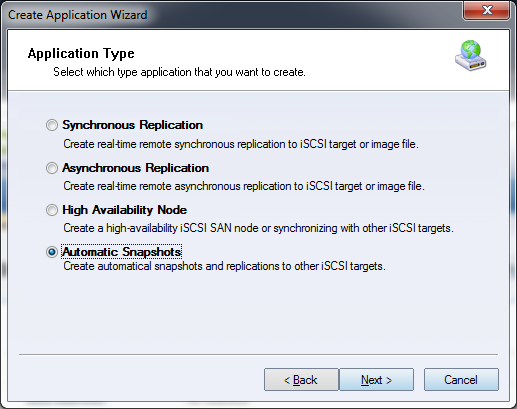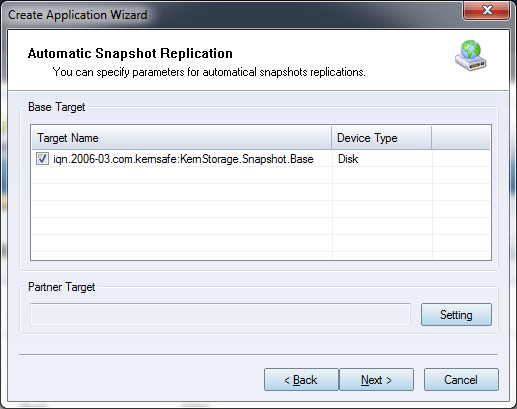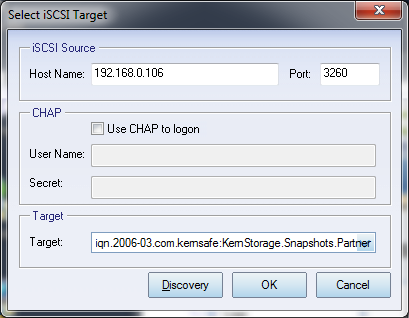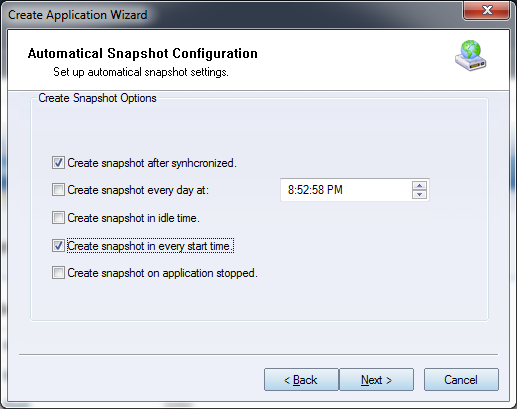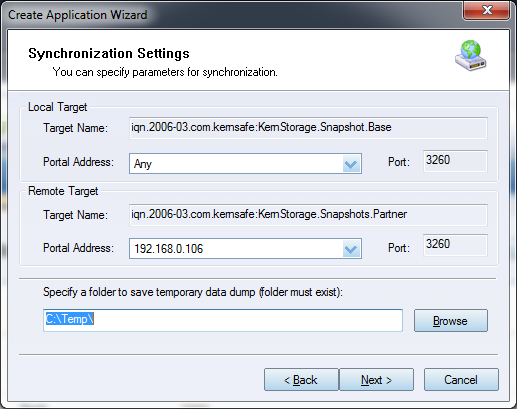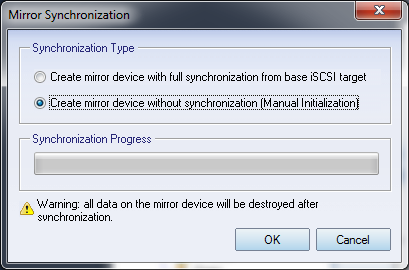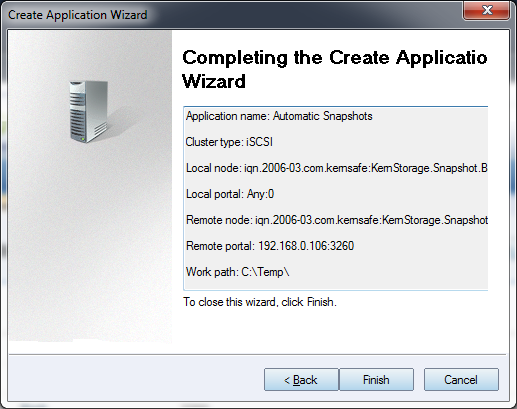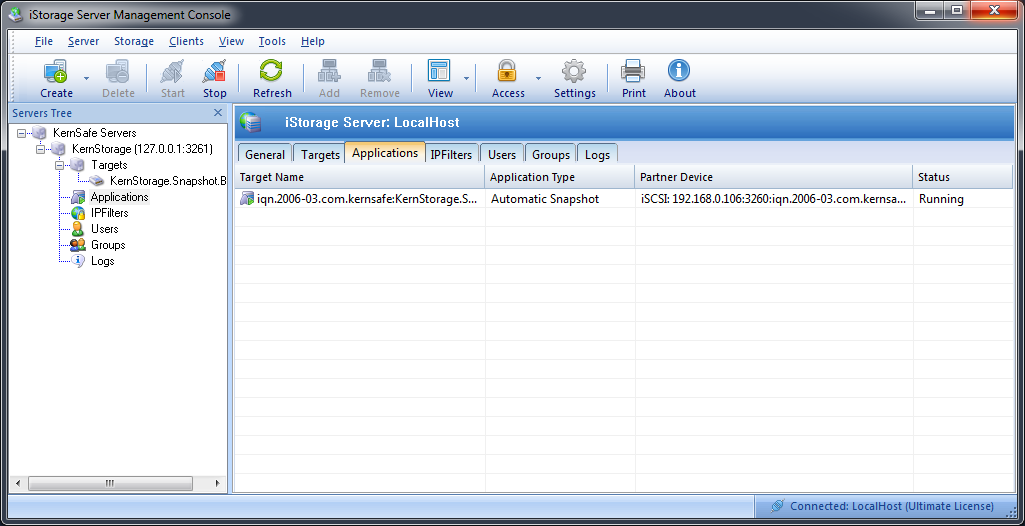| Creating
Automatic Snapshots application |
KernSafe iSCSI SAN User Manual |
|
Creating automatic snapshots application is mainly used if you
wish to create snapshots based on schedule, event or different
settings for the target you will specify in order to easily revert
the data to any of the previous snapshots. While snapshots are
configured, they are being created automatically therefore user
input is minimized to bare minimum. Create automatic snapshots application. Step 1. Right click the Applications node on the left tree of the main window. From the pop-up menu tap the Create Application menu item.
Choose Automatic Snapshots in the Application Type. Press the Next button to continue. Step 2. Configuration Automatic Snapshots
creation
Firstly, choose one target as the base target. Then press the Edit button to find the partner target.
After you input the host name and port of the remote iSCSI, press the Discovery button, it will show you all the targets on the remote iSCSI, select one and press the OK button. If the target you choose has the CHAP authorization, you must provide the user name and secret to log on. Then press the Next button to continue. Step 3. Automatic Snapshot Configuration
In this window you can specify all options for creating automatic snapshots. After choosing all options wanted, press Next button to continue. Step 4. Synchronization settings
In this window you can specify all parameters for synchronization settings, such as Port Address or data dump folder. Step 5. Mirror Synchronization
Now, the mirror target should be synchronized to the base target, if the two targets are both the new one and do not be initialized, we can choose Create mirror device without synchronization (Manual Initialization), otherwise, we must choose Create mirror device with full synchronization from base iSCSI target. Note: All data on the mirror device will be destroyed after synchronization. Step 6. Complete Application Creation
Press the Finish button to complete Application creation Step 7. Check application status
• Running: |
|
SUPPORT
- Forum
- Support Ticket
- [email protected]

- Voice Mail:
- +1 (518) 289-4888